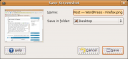This may seem like a simple little tip, and it ain’t specifically Ubuntu, but I’ve seen others out there go through some similar tips and I need add some content, so here goes.
Let’s say that you want to take a screen shot. Gnome has a nice little screenshot link if you click on applications->accessories->take screenshot. You’re then prompted with the dialog box below. Nice and easy right?
But wait, how did I get just the dialog box and not the whole screen? Well instead of clicking all the menu items, just hit the print screen key on your keyboard and you will be presented with a similar dialog box but with the entire screen. If you want the active window (like the dialog box above) just hold down the alt key when you press the print screen key.
That’s it! Really, that’s all there is to it. Yeah it’s nice to have the menu option but it’s MUCH easier to just hit a keystroke or 2.
Dale